In this tutorial I am going to show you how can you port (convert) vehicles from GTA San Andreas PC (Computer) to GTA San Andreas Android. This tutorial is for everyone including newbies to pro modders. You can port Cars, Trucks, Bikes, Cycles, Busses, Trains, Airplanes, Helicopters, Tanks and any vehicle by following this tutorial This tutorial can also be used to port some other mods (non vehicle mods) too but I am not going to show you that in this video. Once you understand this tutorial you will understand each and everything about modding and porting. I am sure you will do that. If you need any help please comment below. I read each and every comment!
I tried my best to write it as easy as I could. If you found a mistake then please let me know! I will fix it as soon as possible. And please ignore grammar mistakes because I am not English -_-
And this tutorial is only made for those who want to port there own vehicles to android version.
• This tutorial is for GTA San Andreas Android. I don't know if it will work for Apple ios users.
• TXD Workshop and TXD Fucker are two different programs. TXD Workshop is used to open .txd files which are used in GTA San Andreas PC while TXD Fucker is used to open .txt (texture files) used by GTA San Andreas Android.
• Before porting please take permission from the maker of that mod. It is not allowed to port anyone's mod without his permission. So please take permission from them that you want to port there mod for android. I am sure he will allow you to port his mod. He will only ask you to mention his name when you upload it anywhere. So please mention there name because they deserve it! :)
• Download WinRar:
Download WinRar
• Download Alci's IMG tool:
Download IMG Tool
• Download TXD Fucker:
Download TXD Fucker
• Download TXD Workshop:
Download TXD Workshop
• Go to your mobile sd card (or internal memory) and then go to:
/Android/obb/
and copy folder "com.rockstargames.gtasa" and paste it to your computer hard drive.
• After copying it to your harddrive you will see two ".obb" files inside this folder.
• Use WinRar to extract those two ".obb" files. You can extract them by right clicking on them (one by one) and using winrar to extract them. Make sure you extract them in a single new folder.
• Now download the vehicle you want to port for Android.
• After downloading that vehicle mod you will see two files. One will be with ".dff" extension and one will be with ".txd" extension.
• File with ".txd" extension is texture file (which contains textures (images or pictures) of different car parts) while the file with ".dff" extension is model file. It contains the model of that vehicle.
• First of all we have to import the model of the vehicle. To import models (.dff file) we will use ALCI IMG Editor.
• Run Alci IMG Editor.
• Click File>>Open and choose "gta3.img" file. You can find this file by going to:
<location where you extracted obb files>/texdb/ <here>
• Now go to "Actions>>Import (remove if exist)" option and choose the ".dff" file of vehicle which you want to port.
• After replacing again click "Actions>>Rebuild".
• It may take some time to rebuild archieve. When rebuilding is done just close the alci img tool.
You have successfully imported .dff file. Now its time to import texture file to GTA San Andreas Android.
This is a little time consuming work.
• Open TXD Workshop and click File>>Open
• Choose the ".txd" file of vehicle you want to port.
• You will see some pictures in txd workshop window. These pictures are called textures. These are the textures which we will convert to android.
• If you look closely you will see that some textures (like windows or mirrors etc which contain transparency) are written in Red Color. The Red Color indicates that these are Alpha Textures (or textures which contain transparency). These textures should be exported with "with alpha" option. While other textures should be exported "without alpha" option.
So lets start exporting and then we will import them to gta sa andriod!
• Open TXD Workshop.
• Click Open TXD and Choose a ".txd" file which came with mod (the mod which you want to port).
• After choosing that ".txd" file you will see that txd workshop will start showing some textures in middle window.
• These are all the textures we need to port to android.
• Now note down the textures names whose names are written in red color.
• After noting them, go to export choose "Export all textures to .tga" option.
• Now it will ask you to select a folder where you want to extract these textures. Just create a new folder and select it!
• Now go to the location where you extracted these textures and delete all the textures whose names were written in red color. Because they are alpha textures and they should be exported to ".png" extension. After deleting again open txd workshop. Now select all the tetures one by one (whose names are written in red color) and extract them as ".png" file. But remember there name (write there names in notepad because you have to import them as png in next step).
You can use Photoshop, MS Paint (start>>Accessories>>Paint) or any other resizing program to resize those textures!
I usually use two programs to resize textures.
• Multiple Image Resizer .NET (MIR)
• Paint (default pain program which can be found by going to (start>>All Programs>>Accessories>>Paint) )
For your info:
If you want to convert a lot of textures you can use Multiple Image Resizer .NET program. For resizing, converting lots of textures and for how to use multiple image resizer .net tutorial please
CLICK HERE (You have to zoom in to read text in this picture)!!!
By clicking Click Here you will go to a mediafire link. Just download that picture and open it. I have made a picture tutorial that will help you!!!
• Now we have to resize textures.
• I used Multiple Image Resizer .NET program to resize textures. You can use it too!
• Open Multiple Image Resizer .NET on your PC and choose all "Alpha Textures" (whose names were written in red color and which you noted in notepad).
• Resize them. (for tutorial on how to use it please CLICK HERE to download a step by step tutorial image. You have to zoom in to read text in this picture).
• Now close it.
• Again open Multiple Image Resizer .NET but this time choose all "Non Alpha Textures".
• Resize to 50% and close it!
• Now go to the location where resized textures are extracted. And make sure all textures are converted! (just check that folder is not empty!!!???) skip this step if you don't understand it -_-
• If you extracted alpha and non alpha textures separately then next steps are very easy! And if you didn't extracted them in separate folders then you may have to do a little more work!
• Now open TXD Fucker and click open.
• Choose the "gta3.txt" file by going to:
<location where you extracted obb files>/texdb/gta3/gta3.txt <here>
• TXD Fucker will open that file. Now click "Import>> With Alpha" and choose all Alpha textures (whose names were written in red color and you wrote their names in notepad).
• Click replace textures if it ask you to replace.
• When importing is done again click "Import>>Without Alpha" but this time choose all other textures (which are non alpha, which do not contain transparency).
• When importing is done just close txd fucker.
Now we have to install this mod.
• Just copy the file "gta3.img" and folder "gta3" from:
<location where you extracted obb files>/texdb/ <here>
and move them to your mobile phone's:
/sd card/Android/data/com.rockstargames.gtasa/files/texdb/ <here>
YOU HAVE SUCCESSFULLY INSTALLED YOUR MOD!! Enjoy!!
Can't find your ported car?
Install this car spawner mod, with this mod you can spawn cars anywhere anytime without finding them!
#HappyModding :)
I tried my best to write it as easy as I could. If you found a mistake then please let me know! I will fix it as soon as possible. And please ignore grammar mistakes because I am not English -_-
Let's Begin the Tutorial:
Before following this tutorial please note that I am not a big modder or porter!And this tutorial is only made for those who want to port there own vehicles to android version.
YOU ARE NOT ALLOWED TO PORT AND UPLOAD SOMEONE'S MOD WITHOUT HIS/HER PERMISSION!
Before You Start
• This tutorial may not work for all vehicles, cars, bikes etc. Because some modders have locked their files so its impossible to port them.• This tutorial is for GTA San Andreas Android. I don't know if it will work for Apple ios users.
• TXD Workshop and TXD Fucker are two different programs. TXD Workshop is used to open .txd files which are used in GTA San Andreas PC while TXD Fucker is used to open .txt (texture files) used by GTA San Andreas Android.
• Before porting please take permission from the maker of that mod. It is not allowed to port anyone's mod without his permission. So please take permission from them that you want to port there mod for android. I am sure he will allow you to port his mod. He will only ask you to mention his name when you upload it anywhere. So please mention there name because they deserve it! :)
Step I: Download Tools required for this Tutorial:
First of all you have to download TXD Fucker, TXD Workshop and IMG tool (you can also use Alci's IMG Tool).• Download WinRar:
Download WinRar
• Download Alci's IMG tool:
Download IMG Tool
• Download TXD Fucker:
Download TXD Fucker
• Download TXD Workshop:
Download TXD Workshop
Step II: Follow these steps
• First we need to extract sd data of GTA San Andreas Android!• Go to your mobile sd card (or internal memory) and then go to:
/Android/obb/
and copy folder "com.rockstargames.gtasa" and paste it to your computer hard drive.
• After copying it to your harddrive you will see two ".obb" files inside this folder.
• Use WinRar to extract those two ".obb" files. You can extract them by right clicking on them (one by one) and using winrar to extract them. Make sure you extract them in a single new folder.
Extract both ".obb" files in same folder one by one!• Now you should extract all tools (txd fucker, txd workshop, img tool) in seperate folder.
Click Here if you do not know how to extract ".obb" files of GTA San Andreas Android.
• Now download the vehicle you want to port for Android.
• After downloading that vehicle mod you will see two files. One will be with ".dff" extension and one will be with ".txd" extension.
• File with ".txd" extension is texture file (which contains textures (images or pictures) of different car parts) while the file with ".dff" extension is model file. It contains the model of that vehicle.
• First of all we have to import the model of the vehicle. To import models (.dff file) we will use ALCI IMG Editor.
• Run Alci IMG Editor.
• Click File>>Open and choose "gta3.img" file. You can find this file by going to:
<location where you extracted obb files>/texdb/ <here>
• Now go to "Actions>>Import (remove if exist)" option and choose the ".dff" file of vehicle which you want to port.
• After replacing again click "Actions>>Rebuild".
• It may take some time to rebuild archieve. When rebuilding is done just close the alci img tool.
You have successfully imported .dff file. Now its time to import texture file to GTA San Andreas Android.
This is a little time consuming work.
• Open TXD Workshop and click File>>Open
• Choose the ".txd" file of vehicle you want to port.
• You will see some pictures in txd workshop window. These pictures are called textures. These are the textures which we will convert to android.
• If you look closely you will see that some textures (like windows or mirrors etc which contain transparency) are written in Red Color. The Red Color indicates that these are Alpha Textures (or textures which contain transparency). These textures should be exported with "with alpha" option. While other textures should be exported "without alpha" option.
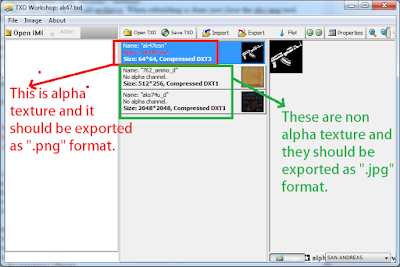 |
| Non alpha textures should be extracted to ".tga" or ".bmp" extension and alpha textures should be exported as ".png" file. |
WE FIRST NEED TO EXPORT THE TEXTURES OF VEHICLE OF GTA SA PC USING TXD WORKSHOP & THEN WE WILL IMPORT THEM TO GTA SA ANDROID USING TXD FUCKER!
So lets start exporting and then we will import them to gta sa andriod!
• Open TXD Workshop.
• Click Open TXD and Choose a ".txd" file which came with mod (the mod which you want to port).
• After choosing that ".txd" file you will see that txd workshop will start showing some textures in middle window.
• These are all the textures we need to port to android.
• Now note down the textures names whose names are written in red color.
• After noting them, go to export choose "Export all textures to .tga" option.
• Now it will ask you to select a folder where you want to extract these textures. Just create a new folder and select it!
• Now go to the location where you extracted these textures and delete all the textures whose names were written in red color. Because they are alpha textures and they should be exported to ".png" extension. After deleting again open txd workshop. Now select all the tetures one by one (whose names are written in red color) and extract them as ".png" file. But remember there name (write there names in notepad because you have to import them as png in next step).
FOR YOUR INFO:• After exporting we have to resize them. We will resize them so our game do not lag. PC textures are heavy and require more ram so resizing them will make our game much smooth and good. You can skip resizing if you don't want to resize textures but it may make your game slow!
PNG extension is used if you want to save a transparent image. This extension will keep the transparency of image. While jpg, tga and bmp (all others) can not be used to save a transparent image. Whenever you will save a transparent image with non png extension, it will lose its transparency!
You can use Photoshop, MS Paint (start>>Accessories>>Paint) or any other resizing program to resize those textures!
I usually use two programs to resize textures.
• Multiple Image Resizer .NET (MIR)
• Paint (default pain program which can be found by going to (start>>All Programs>>Accessories>>Paint) )
For your info:
If you want to convert a lot of textures you can use Multiple Image Resizer .NET program. For resizing, converting lots of textures and for how to use multiple image resizer .net tutorial please
By clicking Click Here you will go to a mediafire link. Just download that picture and open it. I have made a picture tutorial that will help you!!!
• Now we have to resize textures.
• I used Multiple Image Resizer .NET program to resize textures. You can use it too!
• Open Multiple Image Resizer .NET on your PC and choose all "Alpha Textures" (whose names were written in red color and which you noted in notepad).
• Resize them. (for tutorial on how to use it please CLICK HERE to download a step by step tutorial image. You have to zoom in to read text in this picture).
♦ For resizing with percentage, I recommend '50%'. It will convert all textures to half of their original resolution.
♦ Make sure you extract Alpha textures and Non Alpha textures in separate folders. It will save your time. You can change output directory by going to Saving Tab (in multiple image resizer .net).
• Again open Multiple Image Resizer .NET but this time choose all "Non Alpha Textures".
• Resize to 50% and close it!
• Now go to the location where resized textures are extracted. And make sure all textures are converted! (just check that folder is not empty!!!???) skip this step if you don't understand it -_-
• If you extracted alpha and non alpha textures separately then next steps are very easy! And if you didn't extracted them in separate folders then you may have to do a little more work!
• Now open TXD Fucker and click open.
• Choose the "gta3.txt" file by going to:
<location where you extracted obb files>/texdb/gta3/gta3.txt <here>
• TXD Fucker will open that file. Now click "Import>> With Alpha" and choose all Alpha textures (whose names were written in red color and you wrote their names in notepad).
• Click replace textures if it ask you to replace.
• When importing is done again click "Import>>Without Alpha" but this time choose all other textures (which are non alpha, which do not contain transparency).
• When importing is done just close txd fucker.
Now we have to install this mod.
• Just copy the file "gta3.img" and folder "gta3" from:
<location where you extracted obb files>/texdb/ <here>
and move them to your mobile phone's:
/sd card/Android/data/com.rockstargames.gtasa/files/texdb/ <here>
YOU HAVE SUCCESSFULLY INSTALLED YOUR MOD!! Enjoy!!
Can't find your ported car?
Install this car spawner mod, with this mod you can spawn cars anywhere anytime without finding them!
#HappyModding :)
Step III: Like this Tutorial? Support Us!
• If the tutorial helped you in anyway you can thanks us by Liking us on Facebook. You can also Subscribe to our Youtube Channel where we have video tutorials like this (in simple English and easy to understand). We really need your support, so please help us grow! Thanks!
FOR EDUCATIONAL PURPOSE ONLY. YOU ARE NOT ALLOWED TO POST THIS TUTORIAL ANYWHERE! © GTAAM 2016
Port PC Vehicles to GTA SA Android Full TUTORIAL
 Reviewed by Takki
on
12 July
Rating:
Reviewed by Takki
on
12 July
Rating:
 Reviewed by Takki
on
12 July
Rating:
Reviewed by Takki
on
12 July
Rating:


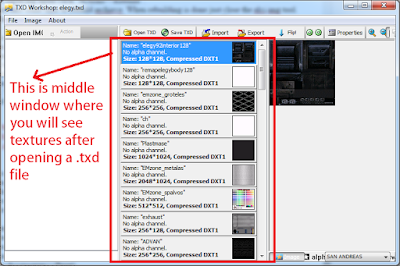
What if, two different mods have the same texture names?
ReplyDeletekeep replacing files! the mod will work!
Deleteit worked for me.
I did that before. Then some of the mods loses it's texture because of replacing it. Anyway, I got a solution for that. I use Blender to edit dff file rename the textures there.
DeleteHmm. I got a question. You know a good app that if you resize a image, from "ex. 1024x1024 to 512x512". It will not lose it's quality?
resizing to lower resolution will reduce its quality!!!
DeleteI don't know what you mean!
Hi @WinchyHanep bro,
DeleteCan you please tell me how to edit dff file and rename the textures using Blender?
I have been downloaded blender app but i don't know how to edit dff files.
Thanks.
@WinchyHanepp *
Deletethis is also my problem been searching for a while and read this. i wanna know how to edit texture names using blender.
Deletesorry guys I can't help you with this!
DeleteCan we get a tutorial for creating and or importing player skins?
ReplyDeleteI shared the tutorial of what I know.
DeleteWhy don't you guys make some tutorials too?
What about handling.cfg files?
ReplyDeletesorry I don't know how to edit them!
DeleteYou can edit them with Notepad or Notepad++.
DeleteYeah you can
DeleteHey taqi I am c yberwizzy nice tutorial i have been porting GTA mods for a long time now and where you said " PNG extension is used if you want to save a transparent image. This extension will keep the transparency of image. While jpg, tga and bmp (all others) can not be used to save a transparent image. Whenever you will save a transparent image with non png extension, it will lose its transparency!" I always export all textures in PNG and nothing went wrong in it
ReplyDeleteyes nothing happens. I used this trick too. But I didn't tell it here because people will comment that, you said only transparent images should be saved as png then why you saved a non transparent image as png? this is why I never mentioned this! :D
Deleteport evo viii stock tunable pls.. cnt seem to make the texture appear, only got the .dff file working
ReplyDeleteis all textures missing or only headlights and tail lights textuters missing?
Deletethis happen to me too
Deleteall textures are missing like i installed dff only what to do any tunable car all its texture are missing please reply
Deleteif all textures are missing then try importing textures to other file. I mean try to import textures to "texdb.txt" file if you imported to "gta3.txt" before and vice versa.
DeleteHey!! So i followed your instruction but after i export non alpha into .tga and alpha to .png but when i trying to import the .tga files into gta3.img it wont let me but i can import the .png
ReplyDeletetry exporting non alpha images as .png!
Deletewhen i try to spawn my ported cars the game crashes.
ReplyDeleteits ok. It happens with me too! try to port the car again but
Delete• Resize textures to 25%
• Make sure you are doing all steps right!
• Try to port another car and then try to port this car (sometimes this trick works :P )
• Redownload the car mod (sometimes downloaded mods are corrupted)
• Try to make sure files are not locked!
I can not mod motorbike . When I mod motor bike is always reload while I was playing . Could you take video how to mod motorbike gta san andreas in android ?
ReplyDeletecan I get this txd textures txd workshop and txd fucker export and import textures video
ReplyDeletesorry what you want to say?
Deleteno you can't import videos!!!???
thanks for tutorial guys.
ReplyDeleteWelcome, just keep visiting for more great stuff! ;)
DeleteCan you pls make a yt video
DeleteIts not working for me
Can you pls make a yt video
DeleteIts not working for me
Thank u so much bro
ReplyDeleteHani from algeria 😄
Welcome Bro! :)
Deletehelo, moder, i just got here, and i find it very perfect explanation and tutorial. tnx a lot. now I know what alpha and without alpha means.
ReplyDeleteWelcome! :)
Deletebrother do you have a tutorial to dff for porting. pc to android ? Coz When I use pc dff and run the game its not working but when i steal to other moders dff. That Dff Is Porting they To android it works...
ReplyDeleteCan you make a tutorial for dff brother ?....
Sorry I don't have any tutorial for dff file, but as far as I know, you don't need to port dff file!
DeleteMerry X-mas Advance ^_^
ReplyDeleteMerry Xmas ;)
DeleteI my laptop is crashed plaease i need android only . I dont need laptop !!?
ReplyDeleteSorry you can't port PC cars to Android without PC or Laptop! :/
DeleteFollowed instructions very well yet my txd files come out white in game once all is said and done. Anything you know to do to fix this?
ReplyDeleteadd/replace textures to "gta3.txt" file with txd fucker.
DeleteI hope it will fix this error!
How to port PC skins bro?
ReplyDeletesorry I don't know. But I will tell you another method which works. Stay Tuned for that tutorial! :)
DeleteHahaha yhank you very much bro :) its working for repair mod skin model error texture :) but when resize i use photosop because mir its not detailed when resize something error :)
ReplyDeleteWelcome!!
DeleteResizing will reduce quality for sure!!
So try MIR!!!
HI
ReplyDeleteI'M ROCKY, A GTA MODDER
FIRST OF ALL, TYSM 4 UR BLOG, IT HAS GIVEN ME D MOST AWESOME MODS 4 MY GTA SA ANDROID...........DERS JUST 1 PROBLEM.......I HAVE CONVERTED MANY PC MODS TO ANDROID..........THERE'S ONE MOD I WANT THE MOST, BUT IT'S DFF IS TOO HEAVY AND CRASHES GTA AS SOON AS I SPAWN IT.......SO DO YOU KNOW HOW CAN I REDUCE THE HEAVY DFF'S SIZE AND MAKE IT STABLE FOR ANDROID........PLEASE HELP.........WAITING 4 UR REPLY.........THANKZ ��
Resize the textures to make them stable and fast. You can not reduce size of dff file!
DeleteWhen I try to import without alpha. Then I can't see the .tga files! I tried it with bitmaps and it works!
ReplyDeleteMod I tried it with: http://www.gtainside.com/en/sanandreas/cars/82313-porsche-boxster-gts-2016/
DeleteSorry for my bad English
Deleteexport your textures to ".png" both alpha and non alpha (no need of .tga or any other extension) after exporting all textures to .png, move alpha and non alpha textures to different folders (so they don't mix with each other) then import with alpha and without alpha those png images!
DeleteThanks for the tutorial
ReplyDeleteCan you please tell me how to port skins for sa mobile..i really need it 😑
I have many requests. I will make it... Just some more time... sorry for being late!
DeleteThank you Bro, I successfully installed my Car and it Fully works But there are some confusing part about your Tutorial.
ReplyDeleteNote: For all who has Already Android size Mod you dont need to retexture or resize it. :D
sorry where?
Delete@Taqi Chauhan can u retexture this mod for android version : ( http://www.gtaall.com.br/gta-san-andreas/cars/56937-bmw-m3-e46-gtr-nfs-mw.html )
ReplyDeleteI resize (50% small) all of the Alpha and non alpha and put to the proper place but the cars seems nothing happens. Do i need to change the resolution of the .PNG ? Ex. 512x512 to 256x256 ??? Need answer ASAP thanks!!
Deleteresizing to 50% (using MIR) means that you have changed resolution. Try with another car. if same problem presists than you are doing something wrong!
DeleteThis comment has been removed by the author.
ReplyDeletemy txd fucker cant find txd or gt3 why? how can i resolve that issue?
ReplyDeleteyou have to exctract the ".obb" files. Then open txd fucker and go to File>>Open and go to the location where you extracted the obb files. Go to texdb folder and then go to "gta3" or "txd" folder and open the ".txt file.
Deletehey bro, can you import non alpha textures as png too for an easier job?
ReplyDeletehey i have a chromebook running 6.0.1 android it is a acer r11 i have sanandreas installed BUT i copied the data folder (android/data/etcGTASA) snd used this method for 4 different cars with that worked on my phone but now when i do it i load the game and it gets past social club and black screens no menu help please!!
ReplyDeletewhen i say copied i meant to a memory stick sorry forgot to say that
DeleteAfter opening the game some cars are making my cleo menu disappear after spawn.How can i fix this plz help me
ReplyDeleteThis is my first time i visit here. I found so many entertaining stuff in your blog, especially its discussion. From the tons of comments on your articles, I guess I am not the only one having all the leisure here! Keep up the good work. I have been meaning to write something like this on my website and you have given me an idea. wifi4games
ReplyDelete